How to Restrict Android App Permissions
Android forces you to agree to every permission an app wants, assuming you want to use the app. After rooting your device, you can manage permissions on a per-app basis.
Restricting permissions allows you to protect your contacts and other private data from apps that demand access you’d rather not allow. Many apps will continue working properly after you revoke the permissions.
App Options
To restrict app permissions, you’ll have to root your Android phone or tablet. After you do, you can install a permission-restricting app and get started. Here are a few of the most popular options:
-
- Permissions Denied – Permissions Denied is a reasonably popular, open-source app. Permissions Denied also requires BusyBox installed – install BusyBox, launch the app, and tap the Install button before using it.
-
- LBE Privacy Guard – LBE Privacy Guard is popular and offers features Permissions Denied doesn’t – for example, it can fake certain types of private data when an app asks for it instead of blocking the request entirely. This prevents some apps from crashing after you restrict a permission. However, LBE Privacy Guard is closed-source, which may be a concern with an app that requires this type of access.
- PDroid – PDroid is an open-source app that offers similar compatibility features to LBE Privacy Guard. Installation is more complex, involving patching your Android ROM – however, this allows PDroid to work even during the startup process.
Restricting Permissions
We’ll be using Permissions Denied here, but the other options should work similarly. After installing your app of choice, launch it and give it superuser permissions – remember, you’ll need root access for this part.
[lbfenix img=”https://www.geeklk.com/wp-content/uploads/2012/06/image54.png”]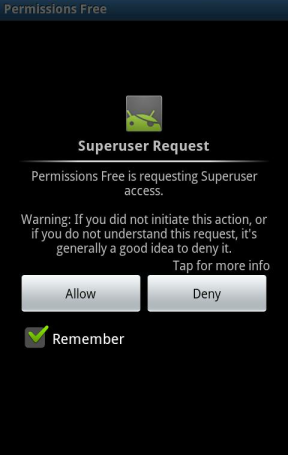 [/lbfenix]
[/lbfenix]
Permissions Denied will scan your installed apps and determine their permissions.
[lbfenix img=”https://www.geeklk.com/wp-content/uploads/2012/06/image55.png”]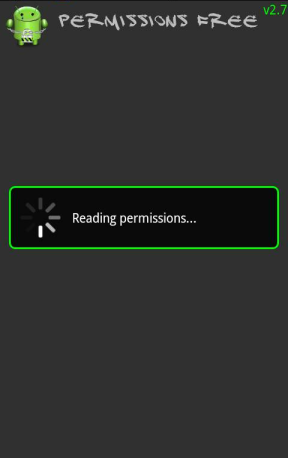 [/lbfenix]
[/lbfenix]
Permissions Denied warns us that messing with permissions can cause problems in some cases. This is fairly rare, but be aware that you tweak permissions and mess with root apps at your own risk – you may have to perform a factory reset (and lose any data that isn’t synced with your Google account) if something breaks.
[lbfenix img=”https://www.geeklk.com/wp-content/uploads/2012/06/image56.png”]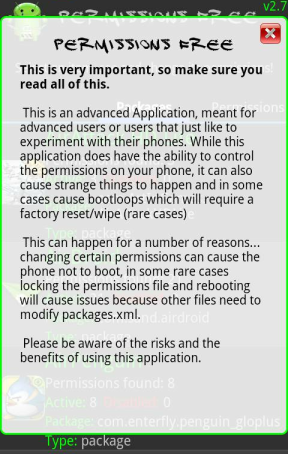 [/lbfenix]
[/lbfenix]
Scroll through the list of apps and select the app whose permissions you want to view and restrict.
[lbfenix img=”https://www.geeklk.com/wp-content/uploads/2012/06/image57.png”]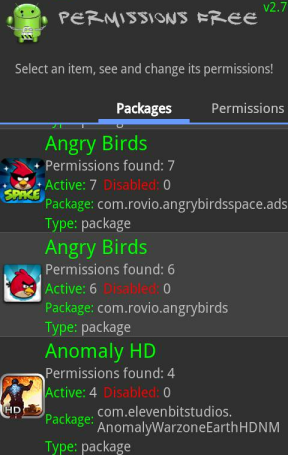 [/lbfenix]
[/lbfenix]
Permissions Denied explains each permission in detail. For example, we can see that Angry Birds Space – along with many other apps – has permission to view the device’s serial number and monitor the phone numbers you call.
[lbfenix img=”https://www.geeklk.com/wp-content/uploads/2012/06/image58.png”]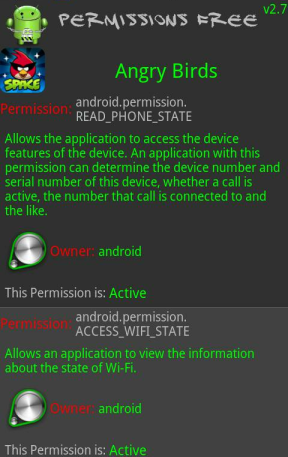 [/lbfenix]
[/lbfenix]
To restrict a permission, tap the permission in the list – its status will change to Disabled. The permission won’t actually be disabled until you restart your device, however.
[lbfenix img=”https://www.geeklk.com/wp-content/uploads/2012/06/image59.png”]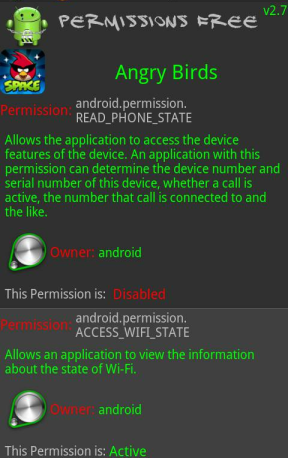 [/lbfenix]
[/lbfenix]
You can restart by tapping the menu button and tapping Reboot, or by shutting down and powering on your device normally.
[lbfenix img=”https://www.geeklk.com/wp-content/uploads/2012/06/image60.png”]
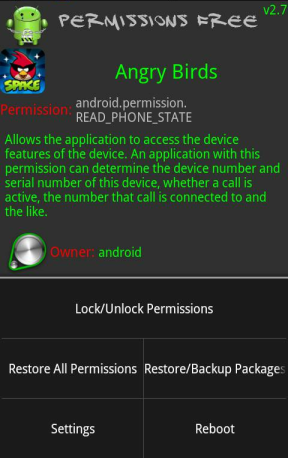 [/lbfenix]
[/lbfenix]
After restarting, re-open Permissions Denied and verify that the permission still appears as Denied. If the permission change didn’t stick, you may have to use the Lock Permissions option in the menu – consult Permissions Denied’s FAQ/Help screen for more information.
[lbfenix img=”https://www.geeklk.com/wp-content/uploads/2012/06/image611.png”]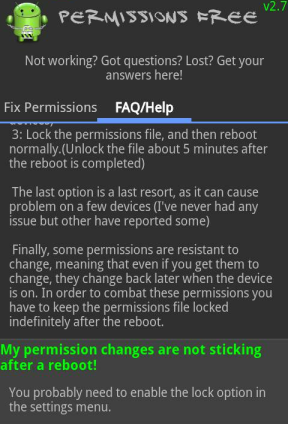 [/lbfenix]
[/lbfenix]
You should also launch the app and check if it runs properly without these permissions. In the case of Angry Birds Space, it does not. We’ll have to undo the permissions change – or use a permission-denying app that fakes this information – to play Angry Birds.
Even if you’re using a permission-denying app that spoofs certain types of private information, restricting access to certain permissions may still cause crashes. For example, if an app requires access to the USB storage, restricting this permission may cause the app to force close.
[lbfenix img=”https://www.geeklk.com/wp-content/uploads/2012/06/image621.png”]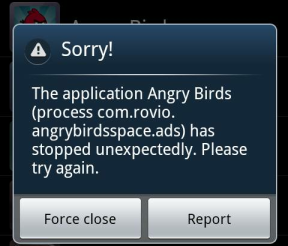 [/lbfenix]
[/lbfenix]
However, many apps will work properly after rejecting certain permissions. For example, Angry Birds does work fine with the location-access permission disabled.
[lbfenix img=”https://www.geeklk.com/wp-content/uploads/2012/06/image63.png”]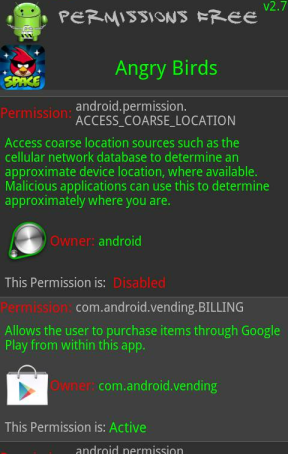 [/lbfenix]
[/lbfenix]

I like what you guys tend to be up too. This type of clever work and coverage!
Keep up the very good works guys I’ve added you guys to blogroll.